- Search for and open "Manage user certificates":

- Expand "Trusted Root Certification Authorities", click on "Certificates", locate the certificate that starts with "FG6" and ends with "4530" (in both the Issued To and Issued By fields), right click the certificate > All Tasks > Export:
![cetmgr - [Certificates - Current User', Trusted Root Certification Authorities\Certificates] File Action View Help Certificates - Current User Personal Trusted Root Certification Authorities Certificates n erprlse ru Intermediate Certification Authorities Active Directory User Object Trusted Publishers Untrusted Certificates Third-Party Root Certification Authorities Trusted People Client Authentication Issuers Other People Smart Card Trusted Roots Issued To eaDigitaI Guardian, Inc Root CA Entrust Root Certification Auth... Entrust Root Certification Auth... Entrust.net Certification Author... FG4HIE581%01206 FG6H1 tä]FGT61FTK19DD3D65 tä]FGT61FTK19DD3445 tä]FGT80ETK19017454 tä]FGT80ETK19017894 Globa[Sign Globa[Sign Globa[Sign Root CA Go Daddy Class 2 Certification Issued By Digital Guardian, Inc DST Root CA Entrust Root Certification Authority Entrust Root Certification Authori... Entrust.net Certification Authority... Expiration Da A 8/5/2032 9/30/2021 11/27/2026 12/7/2030 7/24/2029 3/25/2030 6/6/2032 6/6/2032 FG4HIEi81E012D6 Open All Tasks Copy Properties Help GlobalSign Root CA Open Export... Go Daddy Class 2 Certification Au... 10/23/2029 3/18/2029 12/15/2021 1 ,'28/2028 6/29/2034 Contains actions that can be performed on the item.](https://s3.amazonaws.com/cdn.freshdesk.com/data/helpdesk/attachments/production/48268337539/original/wacb8pg6bKH73nBdkNkIh7CAfSaoWtW9Kw.png?1670527347)
- Click "Next", choose "Base-64 encoded X.509 (.CER)" and then click "Next" again:

- Click on "Browse", select the Desktop as the destination, name the file "Fortinet SSL", click on "Save", and then click on "Next":
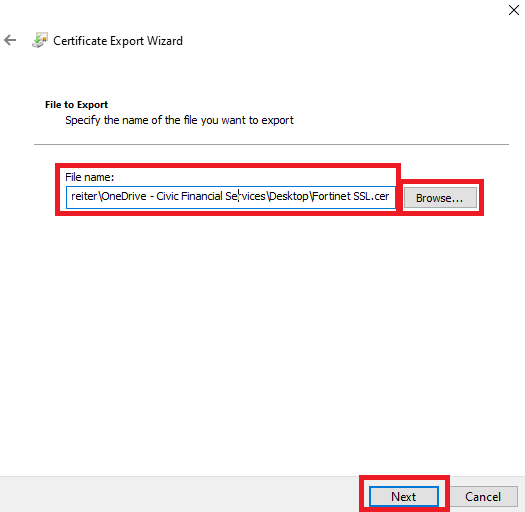
- Click on "Finish" and then "OK"
- Open Azure Storage Explorer > Edit > SSL Certificates > Import Certificates:

- Locate and select "Fortinet SSL" from your Desktop, click on "Open", and then click on "Restart Now" in Azure Storage Explorer
