- Click on the three vertical lines in the upper right hand corner of Chrome
- Hover over Bookmarks
- Click on Bookmark manager

- Click on the three vertical lines in the upper right hand corner of the window
- Click on Export bookmarks

- Select which folder you would like to save the HTML file to, name it, and then click on Save
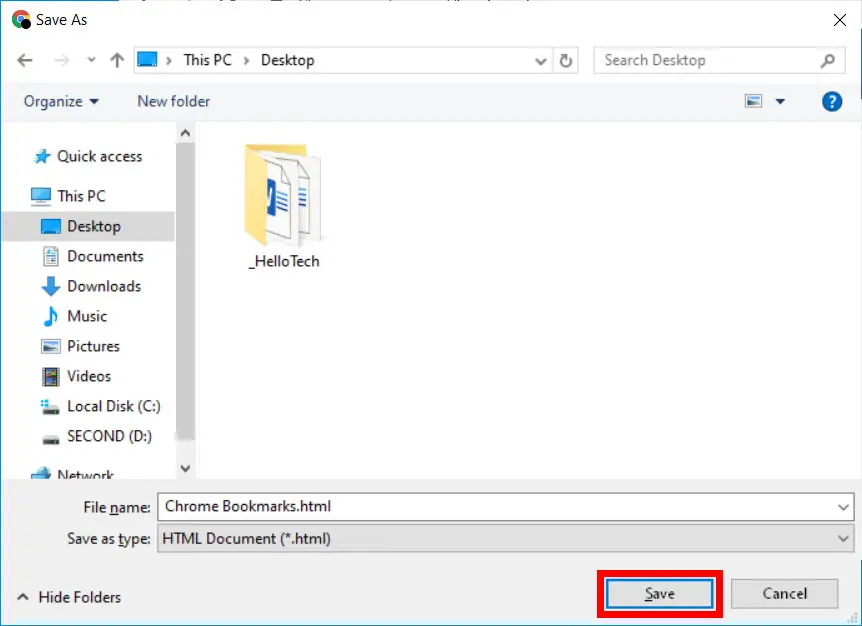
To Import Bookmarks, follow the same steps, but instead click on Import bookmarks, select the HTML bookmark file you would like to import, and then click on Open.
